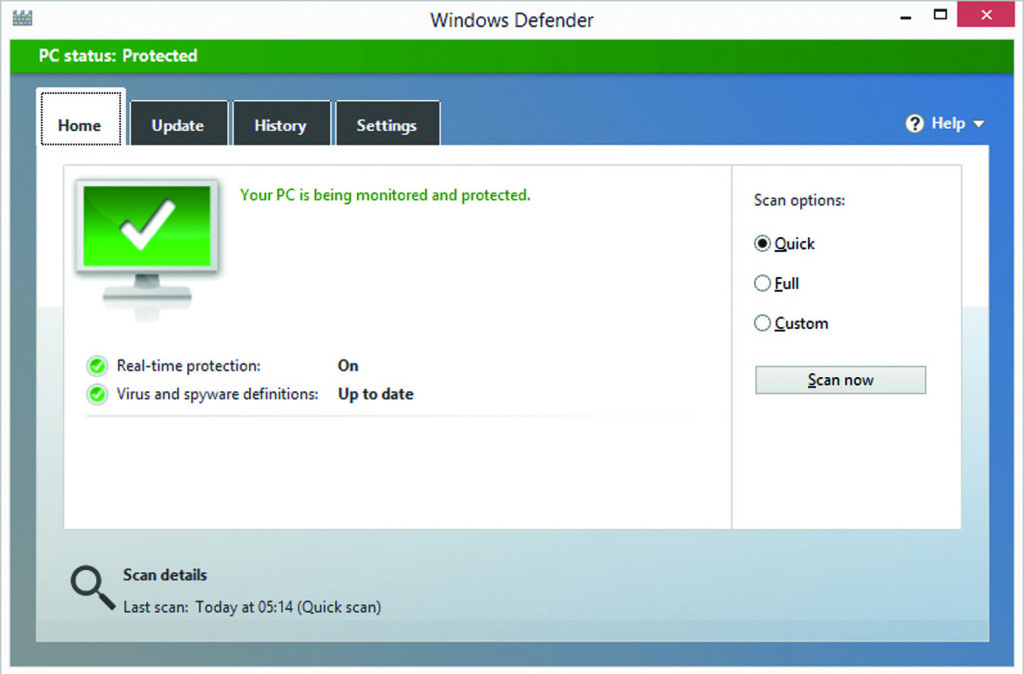It’s amazing how little people know about firewalls – only 4% of Americans say they understand firewalls completely. Most people don’t understand them at all. Hopefully, this article can help to shed some light!
When asking yourself the question, “Should I Use a Firewall?” Our answer is pretty simple. It’s “Yes.” But to truly understand why a firewall is a necessary defensive measure on your laptop or desktop computer, here are some considerations.
Should I Use a Firewall to Protect My PC?
To understand why you should be using a firewall, it’s necessary to understand what your computer is without one. Think of it like this – your computer has an “open door” policy without any form of protection.
Essentially, it’s wide open for hackers to access any sensitive information on your computer. If you keep any records of credit cards, bank account information or passwords on your computer, it may be accessible.
This connection happens when your computer accesses the Internet. You may be slightly safer on your home network – but is that the only place you use your computer? Most people use laptops on unsecured networks in a coffee shop, airport, or on other public wifi sources.
A good firewall will not only protect you from these possibilities, but will also scan your computer for any vulnerabilities, and instruct you for files or programs that make it easier for hackers to gain access to your precious personal information.
A good firewall will perform a couple of very specific actions:
- Outsmarts sophisticated hackers
- Catches hackers even if they manage to get past the firewall
- Makes you essentially invisible to hacker tools
Firewalls work as a shield between your computer and the Internet. Essentially, they monitor the constant exchange of information between your computer and the web.
Firewalls filter content to see if it fits certain standards deemed to be safe or not, then allow or disallow information to be sent, often with a warning if a security threat is found. A good firewall program will keep an up-to-date list of security threats, as they’re constantly evolving.
Basic firewalls come standard on Windows operating systems, but firewalls with additional security featured can be purchased and used instead of these basic programs. It’s recommended that you opt for this extra security.
In addition to a firewall, you should be using an antivirus program. Although a firewall can detect malicious threats, it cannot remove them. That’s where antivirus programs come in.
Together, these two tools form the perfect pair for a safe computer, and protects your information from outsiders. If your desktop computer or laptop already has viruses, Target PC has virus removal services that can turn this problem around.
Are you still wondering, “Should I use a firewall to protect my PC?” Do you need more guidance as to how to implement a firewall for protection on your PC? Get in touch with us online or call us at (440) 725-0642 for more information!
Does your computer have a firewall? What are your best practices? Share in the comments!