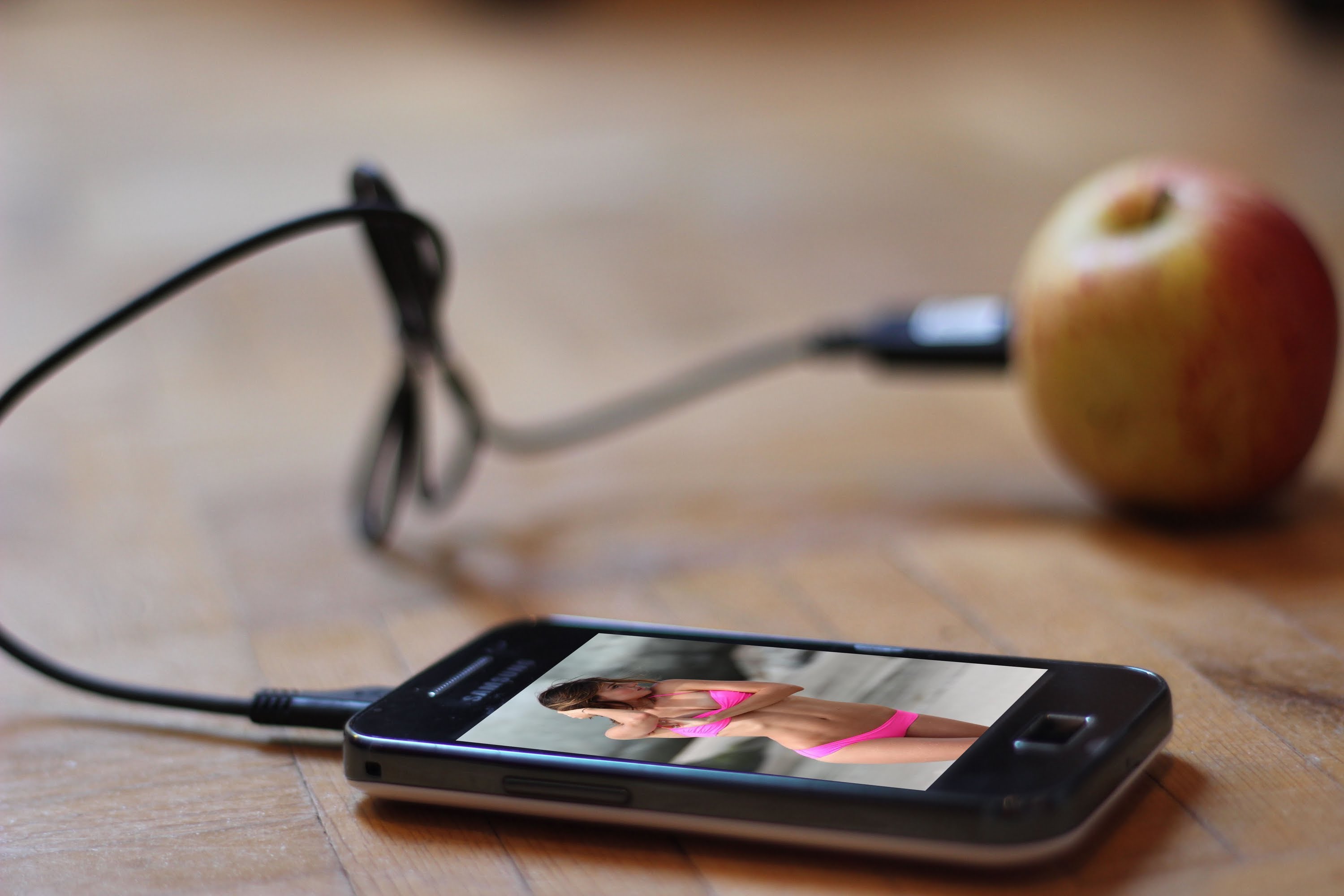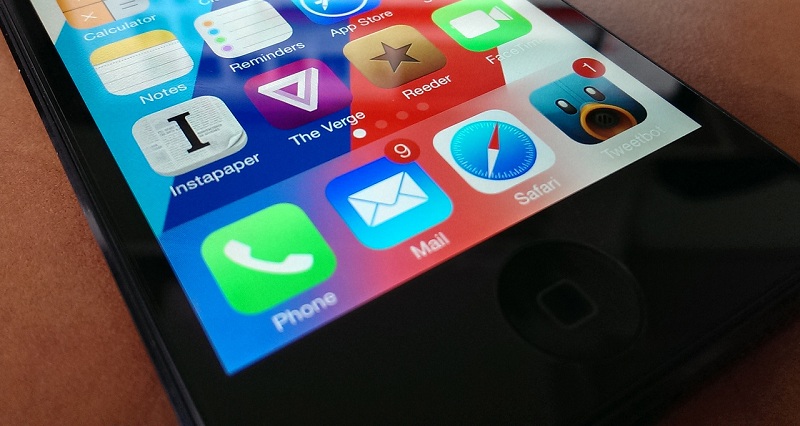Let’s face it — as consumers, we love our iPhones, don’t we? If anything, we wonder how we ever got along in life without them.
Music, movies, games, productivity, scheduling, communication, news updates, and more… the iPhone does just about everything, doesn’t it?
But in all likelihood, your iPhone 6 does a lot more than you realize.
In this short list, we’re going to examine 13 things you didn’t know your iPhone 6 could do.
13 Things You Didn’t Know Your iPhone 6 Could Do
(1) Reply to texts with your iPhone 6 locked
You can reply to an incoming text through the notification drawer without having to unlock your iPhone 6.
(2) Review which apps are draining your battery
You can easily determine which apps are consuming most of your battery power on the Settings screen.
(3) View every image someone has texted to you
Rather than scrolling back through months worth of messages, the Details screen will show you all the photos a person has ever sent to you.
(4) Set audio and video messages to expire
If you want to send someone sensitive content — including audio or video — you can set that content to “expire” after a fixed amount of time.
(5) Share your location by text
Rather than try to explain to your friend where you are, just use the Details panel to instantly send your location.
(6) More control over group conversations
Whether you want to rename a group conversation or leave it altogether, iPhone 6 can do that.
(7) Minimize an email you are composing
You can return to your inbox to refer to other emails by simply minimizing the email you’re currently composing.
(8) Enable Siri without using your hands
By changing one simple setting, you can activate Siri by saying “Hey Siri” out loud. This can be a very helpful feature while driving.
(9) Have Siri read anything you want
Don’t want to read through an entire article? Ask Siri to read it to you instead.
(10) Control your iPhone 6 with your head
In your Accessibility settings, you can make left or right head movements trigger particular actions on your iPhone 6.
(11) Reduce colors to save battery power
You can set your iPhone 6 to “grayscale” mode to converse battery power.
(12) Display emergency info on your lock screen
In case of emergency, you can set up your iPhone to link to emergency medical and contact information right from the lock screen!
(13) Start your music player by inserting your ear buds
You don’t need to manually open your music app. Just plug in your ear buds and press play.
A Great Top 10 List
We could go on in this post, but there are a number of articles and guides online that will surprise you with things you didn’t know your iPhone 6 could do.
For instance, check out this short video entitled 10 Things You Didn’t Know Your iPhone 6 Could Do:
Pretty cool, right?
Did We Miss Anything?
In closing,
- Did you discover some new things your iPhone 6 can do in this post?
- Did we miss any features that surprised you when you first discovered them?
Let us know in the comments.
And remember, if your iPhone 6 needs its power plug replaced or screen repaired, we can help. Call 440-725-0642 or contact us today!